
Premiere Pro is a powerful piece of video editing software. There are many amazing things you can do with it to ensure that your content is professional, eye-catching, and well-produced.
Despite the quality of Premiere Pro, however, there are certain things it cannot do. This is where After Effects comes in. But what is the best way to connect Premiere Pro and After Effects, so you can make the best use of them?
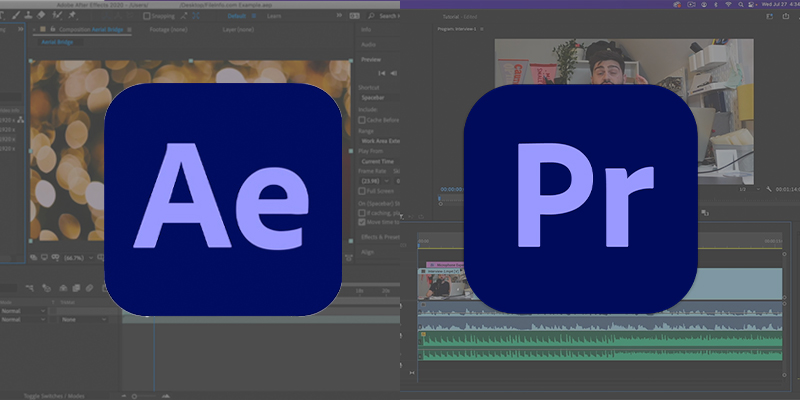
Adobe Premiere Pro is one of the most well-known and respected video editing software available on the market. It is widely used and often regarded as the industry standard for anyone who wants to get to grips with video editing.
That’s its primary function — video editing. You can assemble different pieces of footage, add titles, change color palettes, work on your audio, these all the things you would expect to be able to do with video editing software.
To use After Effects with Adobe Premiere Pro, you need to take out an additional subscription. The cost of the After Effects subscription is $20.99, the same as Premiere Pro.

Once you load it up After Effects looks very similar to Adobe Premiere Pro. It uses the same kind of layout that Adobe favors but it is very much not the same thing.
After Effects is designed to add visual effects (VFX), motion graphics, and compositing to videos. While Adobe Premiere Pro does have some basic ability to add things like animation, titles, and so on, it’s fairly rudimentary. After Effects is the one-stop shop for ensuring the best possible quality for these types of effects.
After Effects is not designed for video editing, however. Its timeline is pretty crude but what it does excel at is using keyframes. These are start and finish points that tell the software where to begin and end whatever it is you want to put into your footage. So for example, if you want to have a title that is on screen for fifteen seconds, you would put a keyframe in when you want the title to appear, and another fifteen seconds later when you want it to disappear.
Adobe Premiere Pro does allow for keyframes but it’s primitive compared to what After Effects can achieve. Basically, if you want to do animation, green-screen, great-looking titles, or visual effects After Effects is what you need.
Since Premiere Pro and After Effects are different pieces of software, it is necessary to have a way to connect them together.
Dynamic links are one of the most important parts of getting Premiere Pro and After Effects to play nicely together.
Previously, if you wanted to work on a project in After Effects, you would need to render it in Premiere Pro and then import it into After Effects. This was a slow, tedious, and time-consuming process. Fortunately, this has now been replaced and you can instead create dynamic links.
What this means is that if you make a change to anything in After Effects, that change is immediately reflected in Adobe Premiere Pro. Being able to dynamically link the two pieces of software massively simplifies the process and dynamic links are a huge improvement over the old way of working.
In order to set up a Dynamic Link, you can first set up an After Effects project in Premiere Pro (if you don’t already have one ready). To do this, simply go to the File menu, then Adobe Dynamic Link, then New After Effects Composition. Then you can name your After Effects project and save it to your computer. For the sake of simplicity, it makes sense to save the After Effects project file or composition in the same location as your Premiere Pro project.
If you already have an existing composition created in After Effects, you can create a direct link to them. In Premiere Pro, you go to the File menu, then Adobe Dynamic Link, then Import After Effects Composition.
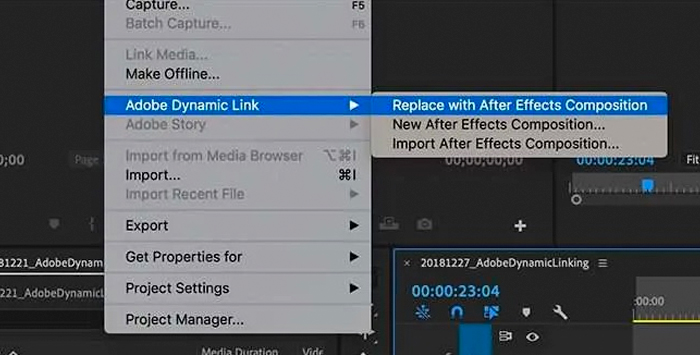
Browse your computer to locate the After Effects composition, select it, and click OK.
A dynamic link will then be created between After Effects and Premiere Pro. Now, every time you update your After Effects composition it will automatically be updated in Premiere Pro so it becomes easy to move between the two pieces of software.
Once you have set up a dynamically linked composition you might decide to change your mind and want to get rid of it. Fortunately, this is simple enough to achieve.
All you need to do is select the linked composition by clicking on it, then hit the delete key. The linked composition will then be removed.
With this technique, a clip in Premiere Pro will be replaced with an After Effects composition, rather than simply being linked. That means you are importing the After Effects composition directly into Premiere Pro.
In order to import the composition, go to the File menu in Premiere Pro, then choose Import.
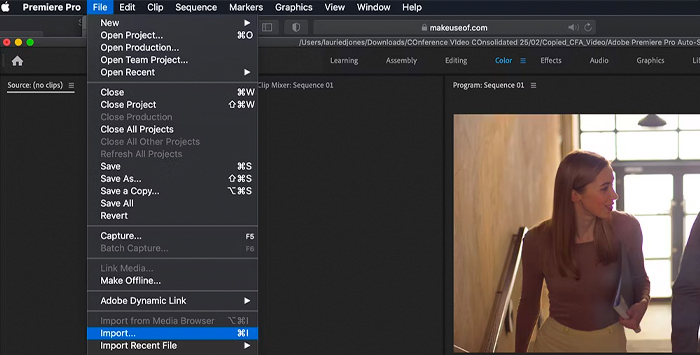
Once you have done this you will get a popup window that will allow you to select the composition you have already created from a list. After you have selected it, the composition will appear in Premiere Pro as a linked composition.
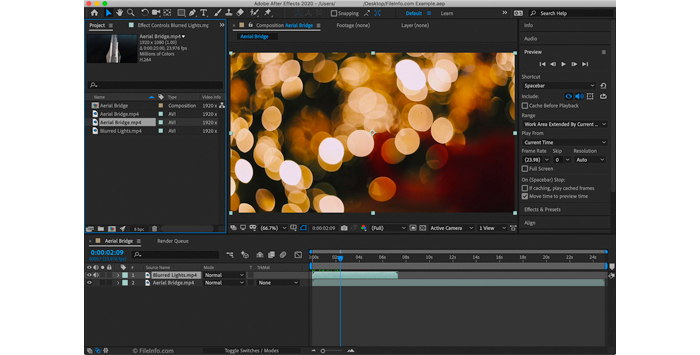
Although After Effects editing is crude and clumsy compared to what’s possible in Premiere Pro, you can still import video and edit it within After Effects.
You can either send footage directly from Premiere Pro, or you can render it first in Premiere Pro and then open it in After Effects.
Either way, you will get your video into After Effects and you can then apply any kind of effects you want directly onto your video or project.
This has the advantage of being able to see directly where you apply your effects or other animation.
This can be particularly useful, for example, when it comes to adding titles to a video project. It can also be useful if you are just working on a short project or brief clip since you won’t necessarily need Premiere Pro’s more advanced editing abilities and can drop titles or captions directly onto the short project.
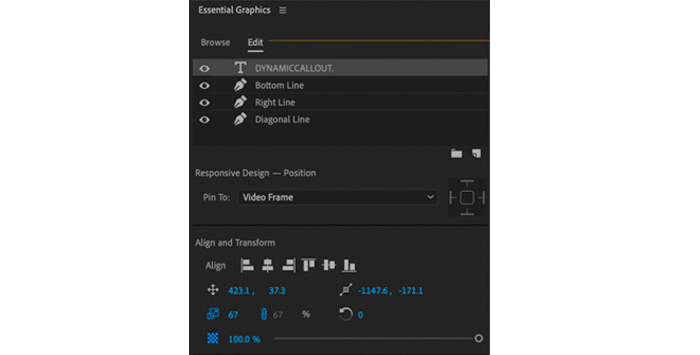
This technique involves using the Essential Graphics Workspace option in After Effects.
Select the composition you want to create your template from in the Essential Graphics panel.
Once done, choose Solo Selected Properties so that you can add the properties you want to be able to modify in your own template.
You can then drag these properties to the Essential Graphics project panel. Once done, you can then give your template a name, and then click Export Motion Graphics Template.
The template and settings will then be exported and you can open the resulting file directly in Premiere Pro. When the file is opened in Premiere Pro you can either leave your settings as they are (the template’s defaults) or you can continue to modify them as you work on your project.

Premiere Pro is a powerful video editing software, but it doesn’t have all the tools a video editor might need. For that, you have After Effects.
After Effects is a powerful, dynamic, and flexible solution to all your animation and visual effects needs. Whether you are creating a short clip for yourself or a business’s premiere project, you have all the tools you need to create stellar content. And now you know how to get these two great packages to talk to each other!